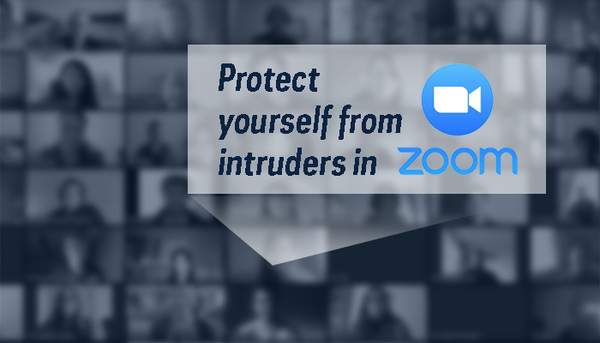
With the COVID-19 (coronavirus) pandemic requiring social distancing measures, Zoom conferencing services have increased substantially across higher education.
The uptick of online conferencing has also resulted in an increase of unscrupulous individuals finding ways into video conferences just to disrupt them. Once they’ve successfully joined the session, they may broadcast shocking imagery or use improper language for all participants to see and/or hear. It’s called Zoombombing.
Though there has been only one report of Zoombombing at Notre Dame, here are some tips on how to keep your Zoom sessions secure:
-
Do not share your meeting IDs, including your Personal Meeting ID (PMI) publicly, especially not on social media.
- Avoid using your Personal Meeting ID (PMI) to host public events. Office hours are a good use of your PMI. However, since your PMI never changes, it can be shared by anyone who knows the number. If you have over-shared your PMI, follow this link to create a new one. https://notredame.zoom.us/profile. Look for your PMI and click the word “edit” to the right to change it.
- Random Meeting IDs (RMI) are single-use only. They are automatically generated for you and they are ideal for classes and most meetings.
- The Waiting Room feature allows you to review the list of attendees/students and choose who can join the meeting. You can also use it for PMI or RMI meetings to prevent unwanted attendees from joining.
- Zoom can control how attendees/students participate during a meeting/class. The host can set the audio, screen-sharing and chat features to be automatically turned off for attendees/students as they join the meeting/class. Once the meeting/class starts, the host can turn any of these features on as needed.
- Lock the meeting/class after all attendees/students have joined. In the meeting, click Participants at the bottom of your Zoom window. In the Participants pop-up, click the button that says Lock Meeting.
- Remind students that online class behavior requirements are covered under the Undergraduate Academic Code of Honor and Responsible Use of Data & Information Technologies policy.
You can find more information about preventing and dealing with nuisance disruptions in Zoom meetings (including all of the above) in this knowledge article.