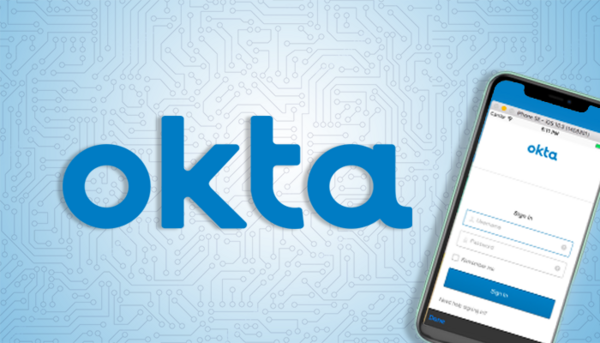
Before the University closes for the holiday break, take time to review and/or update your Okta settings.
Be sure you have enrolled essential information necessary to enable the self-service feature in Okta. You can use this feature to enroll a new primary device—like a phone or tablet—or to reset your password if you forget it over Christmas break. Here are some important tips when reviewing your Okta settings:
How many authentication options did you enroll in Okta?
If you enrolled ONLY ONE OPTION and your cell phone or tablet becomes lost, damaged or unavailable, you will not be able to complete the two step login process. The OIT recommends enrolling Okta Verify and at least ONE OTHER OPTION in your Okta settings. Details are available in this knowledge article.
Did you receive a new primary device—like a cell phone or tablet?
If so, you’ll need to re-enroll Okta Verify or Google Authenticator on the new device. This requires you to use an alternate verification method (e.g. phone call) to complete the enrollment. Instructions for adding or changing these options are available in this knowledge article.
Do you have a non-ND email address enrolled in Okta?
Be sure you have a secondary, non-ND email address (i.e., marysmith@yahoo.com), in your Okta settings. This is required if you forget your password, and need to use the Forgot Password service in Okta. Go to your Okta settings, and add a non-ND email address to the secondary email field. Instructions are available in this knowledge article.
For 24/7 self-service assistance, go to: servicenow.nd.edu, or contact the OIT Help Desk during business hours at 574-631-8111, oithelp@nd.edu or chat online at: help.nd.edu.